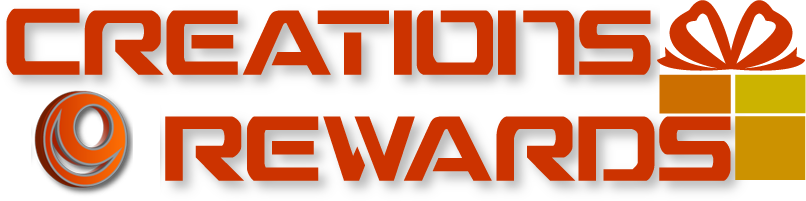Here is how to sync our mobile app to your CR website account:
- Install the CreationsRewards app on your smartphone or tablet.
- Open the app, then click on the "(i)" icon on the top right, and select Login.
- Since this is your first time using our app, tap "Register".
- Fill in the registration form, making sure to use the same email address as your CreationsRewards account.
- Tap register, then enter in the numeric code that will be sent to your email address.
- Now, click on any option in the app, such as Daily Surveys. You will see a popup telling you to sync your account. Tap OK.
- Enter your CreationsRewards account password and tap Login.
- You're all set! We realize this process can be confusing, and we will work to streamline this in future updates to our app. As long as you do not log out of the app, you will not be asked to sync again.
If you are still having trouble, submit a ticket and let us know. We are excited to have our very first mobile app, and want to make sure all members can use it.
Don't forget to allow push notifications, too! We will notify you when you earn points, and will also send out special messages, such as Promo Codes that you can enter in the app to earn points.